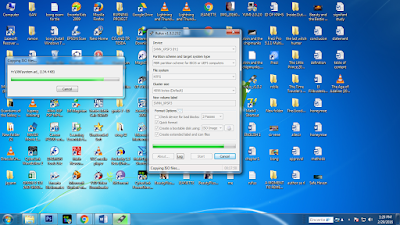 1.1 Click RUFUS v1 3.2.2.2 and change your USB file system into NFTS instead of FAT32 or exFAT.
1.1 Click RUFUS v1 3.2.2.2 and change your USB file system into NFTS instead of FAT32 or exFAT.1.2 Next thing, click the virtual cd beside ISO image and click the windows XP Professional Sp3 Auto Device.
1.3 Congratulations you complete the installation into your USB.
STEPS ON HOW TO INSTALL WINDOWS XP IN YOUR COMPUTER
2. Restart your computer.
3. When the computer's turning on, click F1.
 4. Go to Advance Bios and change it's boot. (First boot: Hard Disk, Second boot: CDROM Third boot: Disable)
4. Go to Advance Bios and change it's boot. (First boot: Hard Disk, Second boot: CDROM Third boot: Disable) 5. Click the Hard Disk Priority.
6. Click your USB and click page up.
7. Click F10 to save and exit.
8. Wait until the computer's turning on, then click enter. When WINDOWS XP Professional Setup comes out, Format the Partition using NFTS File System (Quick)
9. When Regional and Language options comes out click Next.
10. Type your name or your school name.
11. Click next and wait for the confirmation.
12. Click any of the pictures and wait until the computer is on.
13. Congratulations! You made it.
No comments:
Post a Comment